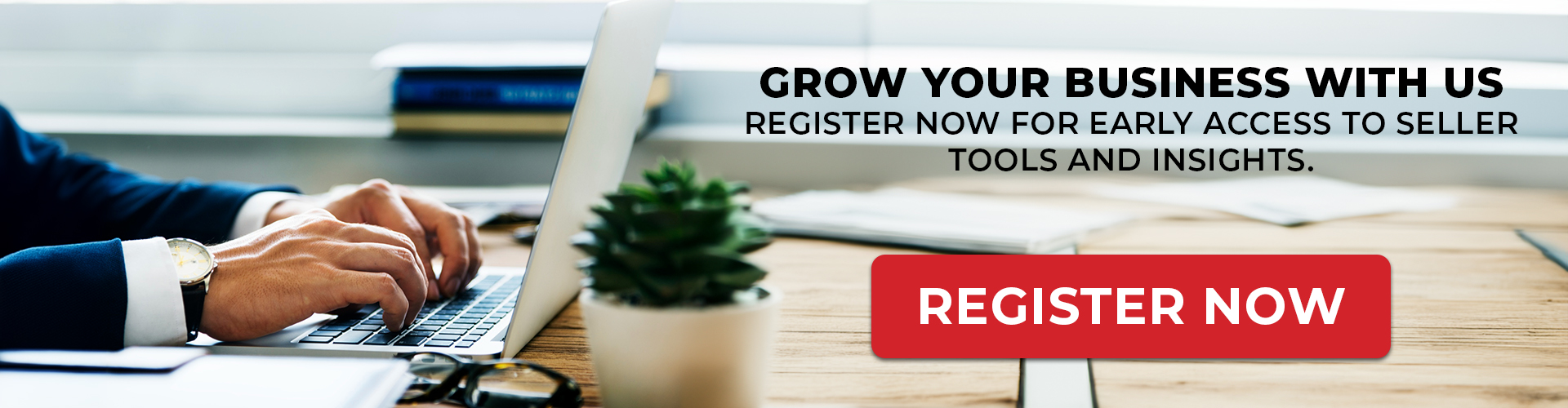The Product Listing module in Stegback provides sellers with an intuitive interface to manage and list products on various marketplaces efficiently. This guide will walk you through the process of managing your products in the Stegback Seller Portal, helping you navigate the platform with ease.
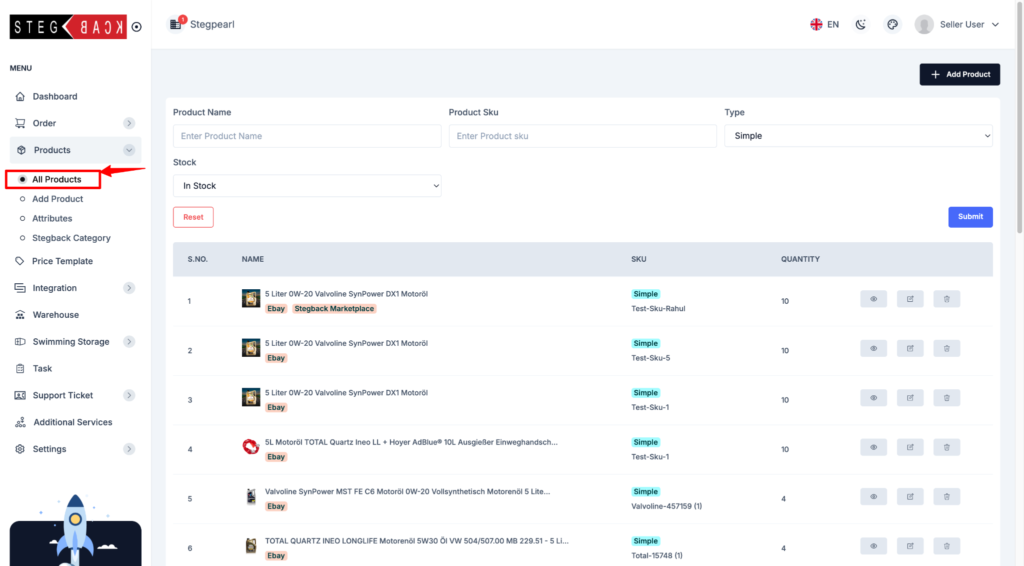
1. Accessing Product Listings
To view and manage your products on Stegback:
- Navigate to the left-hand menu and click on the Products section.From the dropdown, select All Products. Here, you will find a list of all your existing products displayed in a structured table format, as shown in the screenshot above.
2. Understanding the Product Listing Table
The All Products page provides an overview of your products with the following key details:
- S.NO: Serial number for easy reference
- Name: The product name, including a thumbnail image for visual identification.
- SKU: The Stock Keeping Unit (SKU) that uniquely identifies the product.
- Type: Indicates whether the product is a “Simple” product or a variant.
- Quantity: The available stock quantity for each product.
- Actions: Options to view, edit, or delete the product listing.
3. Filtering and Searching Products
Stegback allows you to quickly search for specific products using various filters at the top of the All Products page:
- Product Name: Enter the product name to locate it in the listing.
- Product SKU: Search by entering the SKU to find a specific product.
- Type: Select the product type (e.g., Simple) from the dropdown menu.
- Stock Status: Choose “In Stock” to filter products that are available.
After entering the desired criteria, click the Submit button to filter the product list. To reset the filters and view all products again, click the Reset button.
4. Adding a New Product
To add a new product to your listings:
- Click the Add Product button located on the right-hand side of the screen.
- Fill out the product details in the form that appears, including product name, SKU, type, pricing, and quantity.
- Click Save to add the product to your marketplace listings.
5. Managing Existing Products
The Actions column on the All Products page provides several management options:
- View: Click the eye icon to view detailed information about the product.
- Edit: Use the pencil icon to make changes to the product’s details, such as price, stock quantity, or description.
- Delete: The trash can icon allows you to remove a product from your listings if it is no longer available.
6. Integration with Multiple Marketplaces
Stegback enables you to integrate your product listings with various marketplaces like eBay, Stegback Marketplace, and others. The Integration section in the menu allows you to manage these connections, ensuring that your product listings stay updated across all platforms
7. Tips for Effective Product Listings
- Accurate Descriptions: Make sure to provide clear and detailed descriptions of your products to attract more customers.
- Stock Updates: Regularly update stock quantities to avoid customer disappointment from out-of-stock products.
- Use Quality Images: Product images help customers identify products easily. Upload high-quality images for each product in the Add Product section.
Conclusion
The Product Listing module in Stegback offers a user-friendly way to manage your inventory, update product information, and integrate with multiple marketplaces. By utilizing this module effectively, you can streamline your product management and enhance your selling experience on Stegback.
Feel free to explore the All Products page and take control of your product listings with ease!