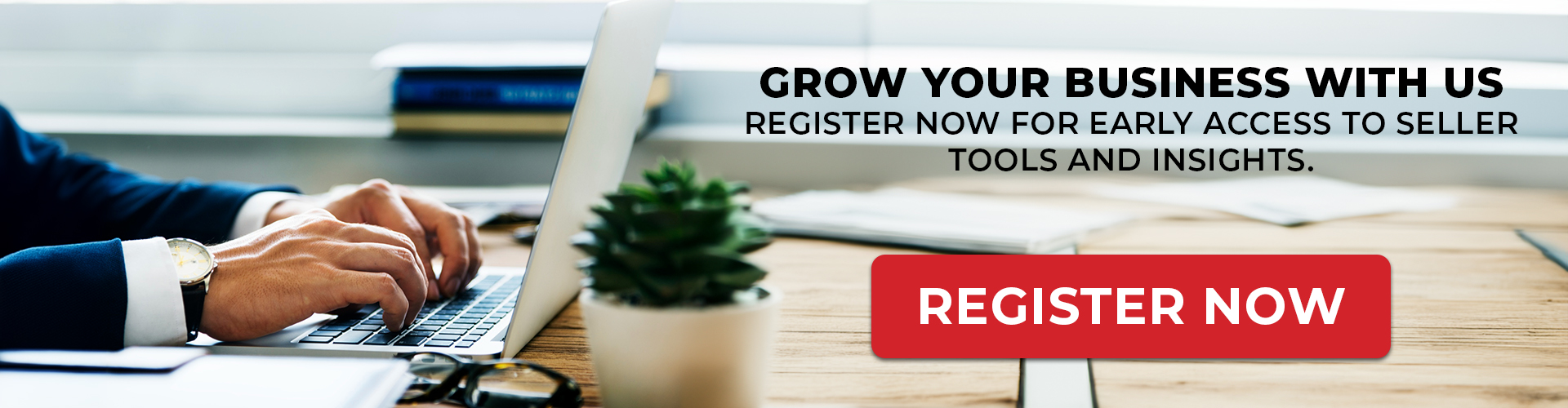Detailed Guide: Integrating WooCommerce Store with Stegback Seller Portal
The Stegback Seller Portal offers seamless integration with WooCommerce, allowing sellers to synchronize their products, orders, and other essential data between their WooCommerce store and Stegback. In this guide, we’ll walk you through the steps to connect your WooCommerce store to Stegback by using API keys and outline how to configure the sync options for your store.

Step-by-Step Instructions for WooCommerce Integration
- Navigate to the Integration Section:
- Log in to your Stegback Seller Portal.
- From the dashboard, go to the Integration section.
- Click on Marketplace and then select Add Channel.
- In the list of available platforms, find and click on WooCommerce.
- Connect Your WooCommerce Store:
- After selecting WooCommerce, click on the Connect button. This will prompt you to enter your WooCommerce store’s url and API credentials (Key and Secret).
- How to Generate API Keys for Your WooCommerce Store:Before you can connect your WooCommerce store to Stegback, you’ll need to generate the API keys from your WooCommerce admin panel. Here’s how to do it:
- Step 1: Log in to Your WooCommerce Admin Panel
- Go to your WooCommerce dashboard (yourwebsite.com/wp-admin).
- Step 2: Access API Settings
- In the left-hand menu, go to WooCommerce > Settings.
- Click on the Advanced tab at the top of the settings page.
- Step 3: Create API Keys
- Under the Advanced tab, click on REST API.
- Then, click on Add Key.
- Step 4: Generate Key and Secret
- You will now be asked to enter a description for the API key. You can name it something like “Stegback Integration” for easy identification.
- Choose a user with the necessary permissions (typically, select the Administrator user role).
- Set the Permissions to Read/Write to allow Stegback full access to sync data between the platforms.
- Click Generate API Key.
- WooCommerce will now generate your Consumer Key and Consumer Secret. Copy both values as you will need them for the integration.
- Step 1: Log in to Your WooCommerce Admin Panel
- Insert API Keys in Stegback:
- Go back to the Stegback Seller Portal where you left off on the WooCommerce integration page.
- Enter the Consumer Key and Consumer Secret that you generated from WooCommerce.
- Test the API Connection:
- After entering the API credentials, you will need to Test the API Connection.
- Click the Test button to verify the connection between Stegback and your WooCommerce store.
- If the connection is successful, you will see a confirmation message, and you can proceed to the next step.
- Configure Sync Options:
- Once the connection is established, you’ll be prompted to configure what data you want to synchronize between WooCommerce and Stegback. You can choose from the following sync options:
- Orders: Sync all incoming orders from your WooCommerce store to the Stegback platform for easier management and fulfillment.
- Products: Ensure your product listings in WooCommerce are synced with Stegback for better inventory and product management.
- Categories: Sync product categories from WooCommerce to Stegback to maintain an organized product structure across both platforms.
- Once the connection is established, you’ll be prompted to configure what data you want to synchronize between WooCommerce and Stegback. You can choose from the following sync options:
- Save Your Settings:
- After configuring your sync preferences, click Save to complete the integration.
- Your WooCommerce store is now connected to Stegback, and data will be synchronized according to the settings you’ve chosen.
Conclusion
Integrating your WooCommerce store with Stegback Seller Portal allows you to manage orders, products, and categories seamlessly from one platform. The process is simple—just generate your WooCommerce API keys, test the connection, and configure what data you’d like to sync. By following these steps, you’ll be able to streamline your e-commerce operations and improve efficiency.
If you encounter any issues or need additional assistance, Stegback’s support team is available to help you through the process.