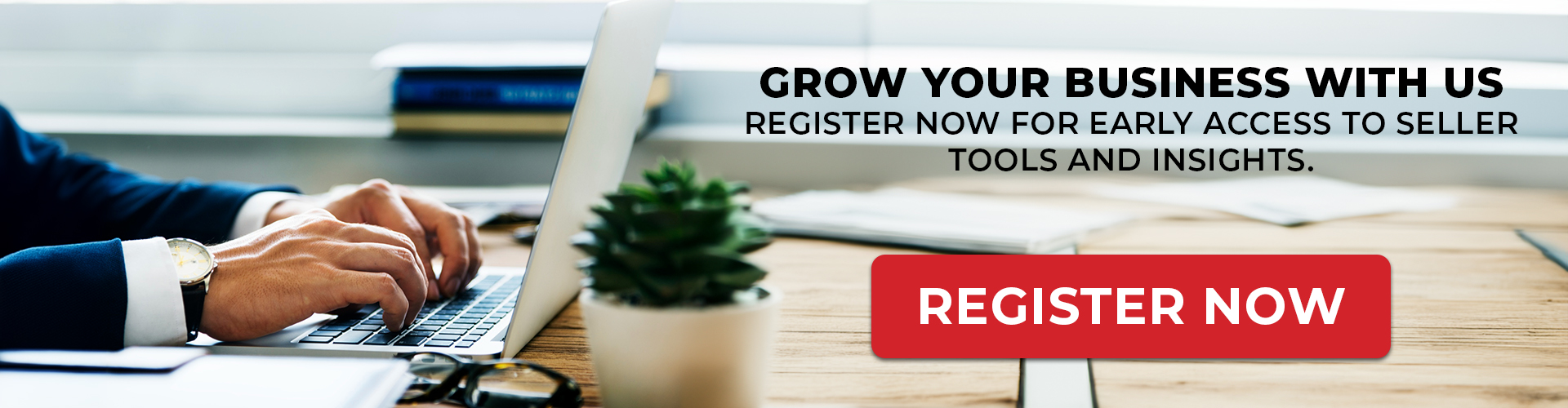This guide will walk you through the process of creating a Seller Central account on Amazon and retrieving the credentials, which are required for integrating your account with Stegback Marketplace.
Step 1: Configure Developer Access
To integrate your Seller Central account with other systems, you’ll need to register as a developer and obtain API credentials.
- Login to Seller Central
- login at sellercentral.amazon.com
- login at sellercentral.amazon.com
- Access Developer Permissions
- Go to the “Apps & Services” tab in the navigation menu.
- Select “Develop Apps”.
- Now to register as a developer, choose “Proceed to Developer Profile” and Complete the developer registration form.
- Enter Data Access details.
- From the Data Access dropdown, choose “Public Developer: I build and offer publicly available applications that are used by other sellers”.
- If you are currently a developer, you must provide all of your organization’s developer IDs, separated with commas.
- Select the Roles that apply to your application.
NOTE : More information about Role definitions can be found at Roles in the Selling Partner API. - Enter your Use Cases.
- Enter your Security Controls and fill out the form thoroughly
- Review the Data Protection Policy and ensure that your answers to the form questions are less than 500 characters.
- Check the box confirming that you have read and agree to the Amazon Services API Developer Agreement, Acceptable Use Policy, and the Data Protection Policy.
- Choose Register.
- Now to check the status of your request (for all public applications and private seller applications), login to Seller Central and navigate to Develop Apps.
- On the Developer Central page, you’ll find the banner “Your developer registration is under review” . The banner will change to reflect the status of your application.
- Register an Application
- Once your developer profile is reviewed by Amazon, an email will be received on the contact email added while registering as a developer. If the profile is approved, you can proceed to register an application. If it is rejected, then you must again apply for review following instructions received in the email.
- Once registered as a developer, click on “Add new app client”.
- Fill out the necessary details about your application.
- After filling out the form, submit it.
Step 2: Getting Application Credentials
- Login to Seller Central and go to the “Apps & Services” tab in the navigation menu.
- Select “Develop Apps”.
- You will find your application listed here.
- In the Action column click the dropdown and then click Authorise.
- On the Authorize application page, choose the Authorize app for each selling partner account that you want your application to access. The Marketplaces column indicates the marketplaces in which an account is active.
- A Login with Amazon (LWA) refresh token appears each time you choose the Authorize app. If you choose Authorize app multiple times, a new refresh token is generated each time. Generating a new refresh token does not invalidate previous refresh tokens.
- This Refresh Token can be used to generate Access Token (LWA).
- NOTE : If your Application has restricted roles like Direct-to-Consumer Shipping, Tax Invoicing etc. then for that the application is authorized using a RestrictedDataToken.
- On the Developer Central Page where your applications are listed, there’s a column named LWA credentials.
- Click on “View”.
- You will find your Client ID and Client Secret there.
- Click on “View”.