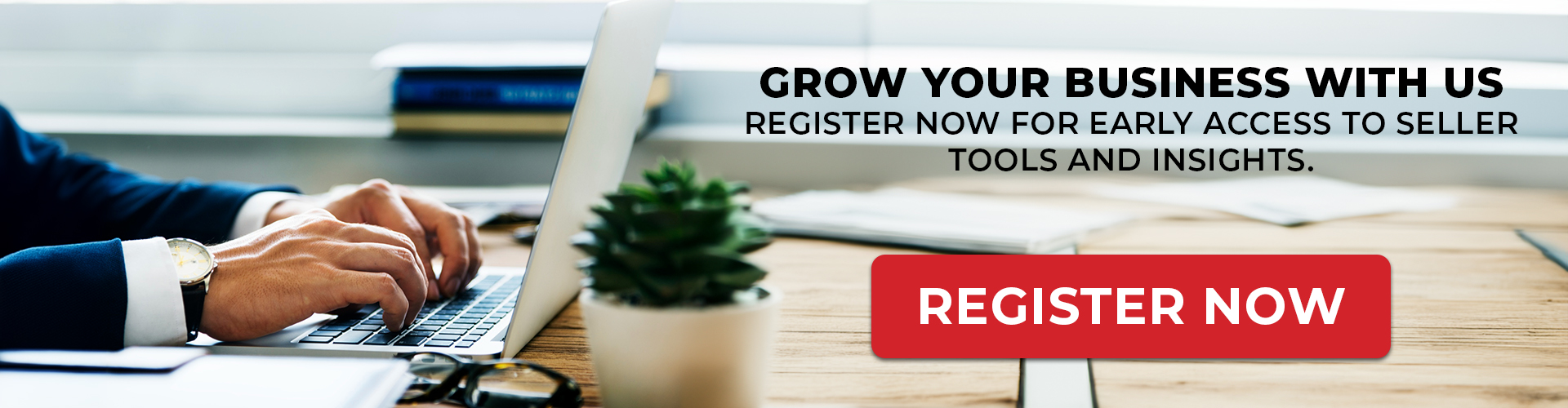Welcome to Stegback! We’re excited to have you on board. This guide will walk you through the main features of your Stegback Seller Dashboard, helping you navigate the tools and resources available to manage your business efficiently.
- Dashboard
Upon logging in, you’ll land on the Dashboard. This is your central hub where you can quickly access various features and track your store’s performance.- Overview: The dashboard provides a snapshot of your store’s activity, including recent orders, notifications, and performance metrics.
- Quick Navigation: Use the menu on the left to move between different sections of the portal.
- User Management
Select User from the menu to manage who has access to your Stegback account.- Add or Remove Users: Invite team members to collaborate on managing your store. Add new users or remove existing ones as needed.
- Assign Roles: Define user roles and permissions to control what each team member can access and manage.
- Order Management
In the Order section, you’ll handle everything related to customer purchases. The menu expands to provide more specific options- All Orders: View and manage all customer orders, tracking their status from new to completed.
- Add Order: Manually add new orders if needed, ensuring flexibility in order management.
- Product Management
The Products section is where you’ll manage your inventory, with additional options under the expanded menu:- All Products: View and manage your entire product catalog, updating stock levels, descriptions, and pricing as needed.
- Add Product: Easily add new products by filling in the necessary details, such as images, descriptions, and prices.
- Product Category: Organize your products into categories for easier management and improved customer navigation.
- Role Management
In the Role section, you can set up specific roles and permissions for different users:- Create Roles: Define roles like admin, manager, or support, each with specific access levels.
- Assign Permissions: Control what each role can access and manage within the dashboard to maintain security.
- Support Tickets
The Support Ticket section allows you to manage customer inquiries and support requests, with additional options:- Ticket Category: Organize support tickets into categories for efficient management.
- Ticket: View and manage individual tickets, addressing customer issues promptly and effectively.
- Settings
The Setting section is where you configure your Stegback account. The menu expands to offer more specific settings:- Channel: Manage and configure sales channels that your store is connected to.
- Shipping Provider: Integrate and manage your shipping providers to streamline your fulfillment process.
YouTube Channel for Visual Learning
For those who prefer visual learning, Stegback offers a YouTube channel with a variety of helpful videos:
- Getting Started: Watch introductory videos that guide you through setting up your account and listing products.
- Feature Overviews: Learn more about specific features like order management, product updates, and payment processing through short, focused videos.
- Tips and Tricks: Discover practical tips to maximize your success on Stegback.
- Visit Our YouTube Channel: Stegback YouTube Channel
Conclusion
The Stegback Seller Dashboard is designed to provide you with all the tools you need to run a successful online store. From managing orders and products to controlling user access and handling customer support, everything you need is at your fingertips. Take some time to explore each section and familiarize yourself with the tools available to you.
If you need further assistance, our support team is available to help you make the most of your Stegback experience. Welcome to the community, and here’s to your success!
Welcome to Stegback, and happy selling! 🎉