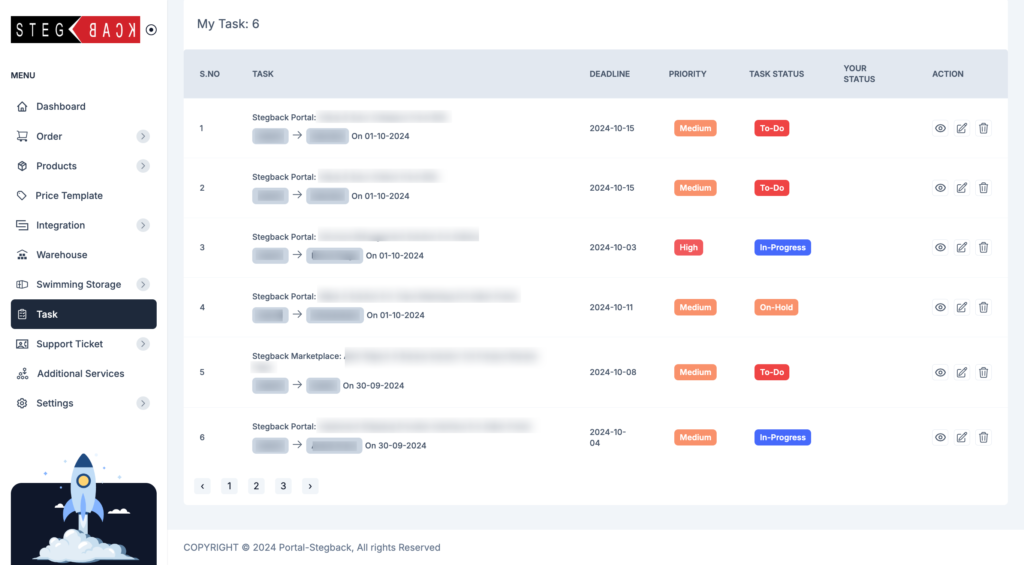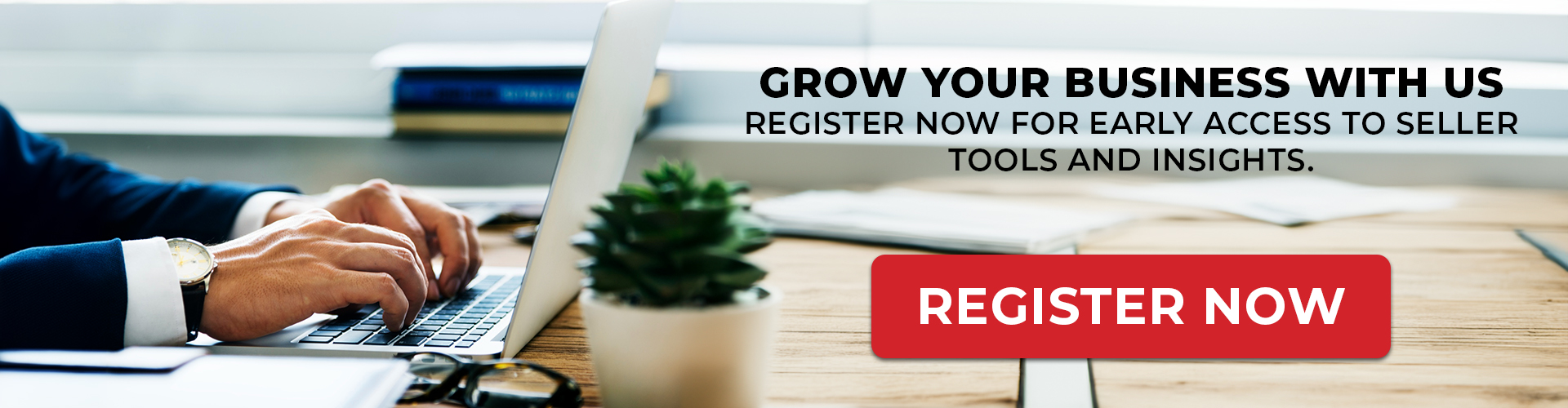Managing tasks effectively is crucial for a smooth workflow, and Stegback’s “Task System” module is designed to help users stay organized. This article will guide you through the features and functions of the “Task” tab and demonstrate how to add a new task using the “Assign A New Task” form.
Navigating to the Task Tab
When you access the “Task” tab from the main menu on the left, you are greeted with a comprehensive dashboard that allows you to manage tasks efficiently. The dashboard is divided into several sections, each offering a clear view of your tasks and their statuses.
Key Features of the Task Dashboard
1. Task Overview:
- My Tasks: Displays the number of tasks currently assigned to you.
- Assigned By Me: Lists tasks that you have assigned to others.
- Overdue: Keeps track of tasks that have passed their deadline, helping you identify areas that need immediate attention.
- Completed: Shows the count of tasks you have completed.
2. Task Search and Filtering:
- Search By Task Name: Allows you to quickly search for a task by entering its name or keyword, making it easy to find specific tasks.
- Status: A dropdown menu lets you filter tasks based on their current status (e.g., Not Started, In Progress, Completed).
- Priority: Use this to filter tasks by their priority level.
- Assigned Date and Deadline Date: Use the date selectors to view tasks assigned or due on specific dates.
3. Adding a Task:
To add a new task, click on the Add Task button located at the top right corner of the dashboard. This action brings up the “Assign A New Task” form, as shown in the screenshot.
How to Add a New Task
When you click on the Add Task button, a detailed form appears, allowing you to enter all the necessary information for the new task. Here’s a breakdown of each section in the form:
- Task Title: Enter the name of the task. This field is mandatory to identify the task.
- Assigned On: The date on which the task is being assigned. This field is pre-filled with the current date but can be modified as needed.
- Deadline: Set the deadline for the task using the date picker to ensure timely completion.
- Status: Select the current status of the task (e.g., To-Do, In Progress, Completed) from the dropdown menu.
- Team: Choose the team that will be handling the task. This helps in assigning tasks to specific groups within your organization.
- Assigned To: Select the person responsible for the task from the dropdown list. This ensures that tasks are directed to the appropriate individual.
- Priority: Choose the priority level (e.g., Low, Medium, High) to indicate the urgency of the task.
- Files/Media: You can upload files or media related to the task by clicking the “Choose files” button. This feature allows you to attach relevant documents, images, or other media files that might be necessary for task completion.
- Description: Provide a detailed description of the task. This field allows you to outline specific instructions or important information related to the task.
- Add Collaborator: Click on the “+” icon to add collaborators to the task. This feature is helpful if the task requires multiple people to work together.
- Submit: After filling out all the necessary information, click on the Submit button to create the task. The new task will then appear in the task list on the main dashboard, where you can monitor its progress.
Managing Your Tasks
Once the task is added, it will be listed in the main dashboard under “My Task.” Here, you can view important details, such as task number, deadline, priority, task status, and assigned personnel. Use the dashboard to update the status, prioritize, or make changes to existing tasks.
By utilizing the “Task System” in Stegback, users can streamline their workflow, ensure accountability, and efficiently manage team tasks. The intuitive interface and comprehensive features make it easy to add, assign, and track tasks effectively.